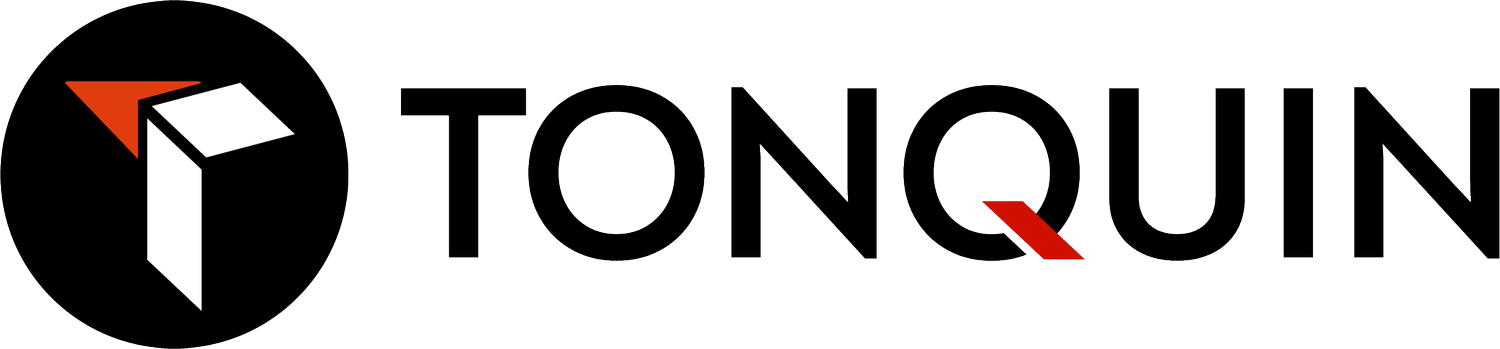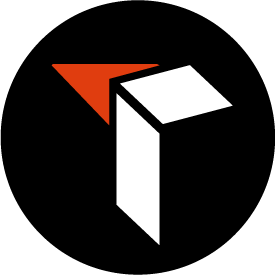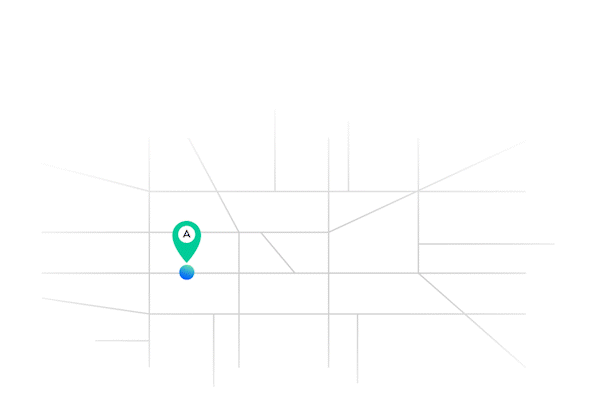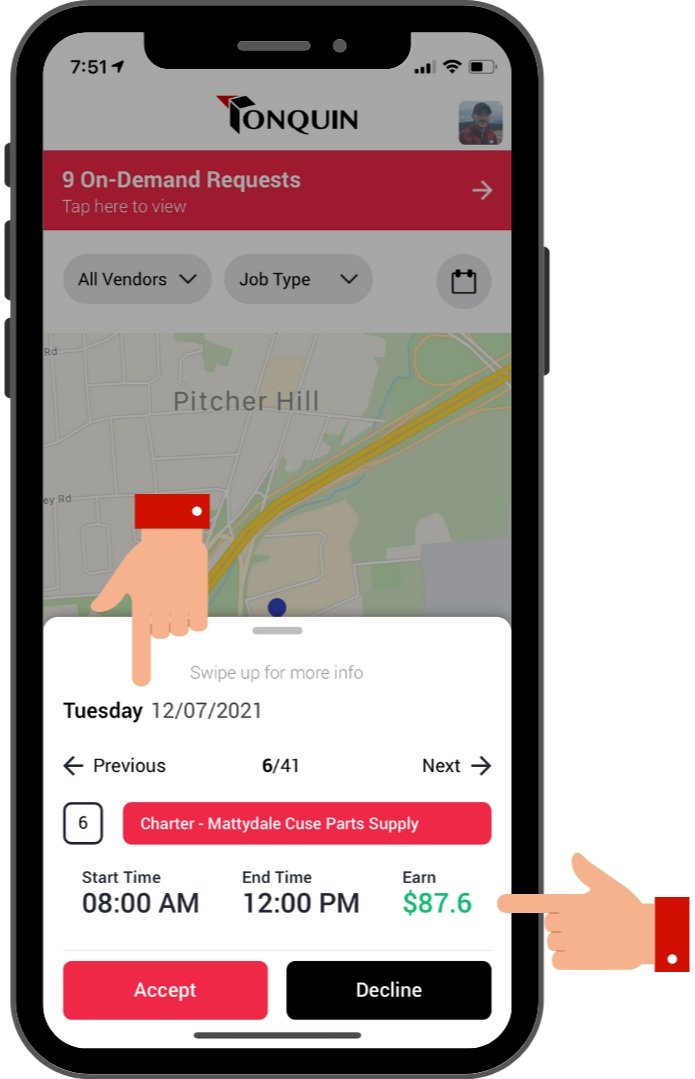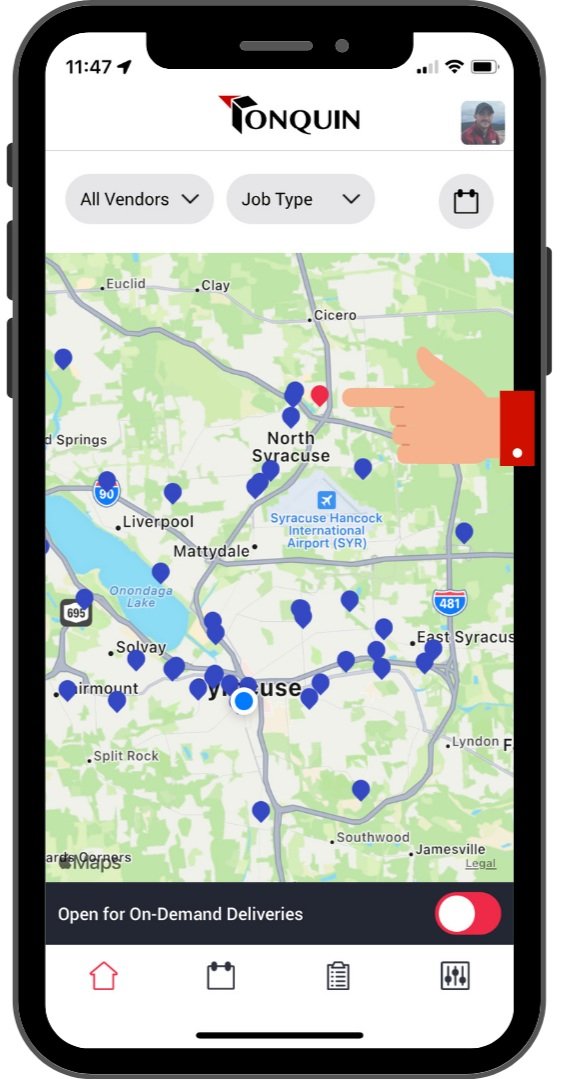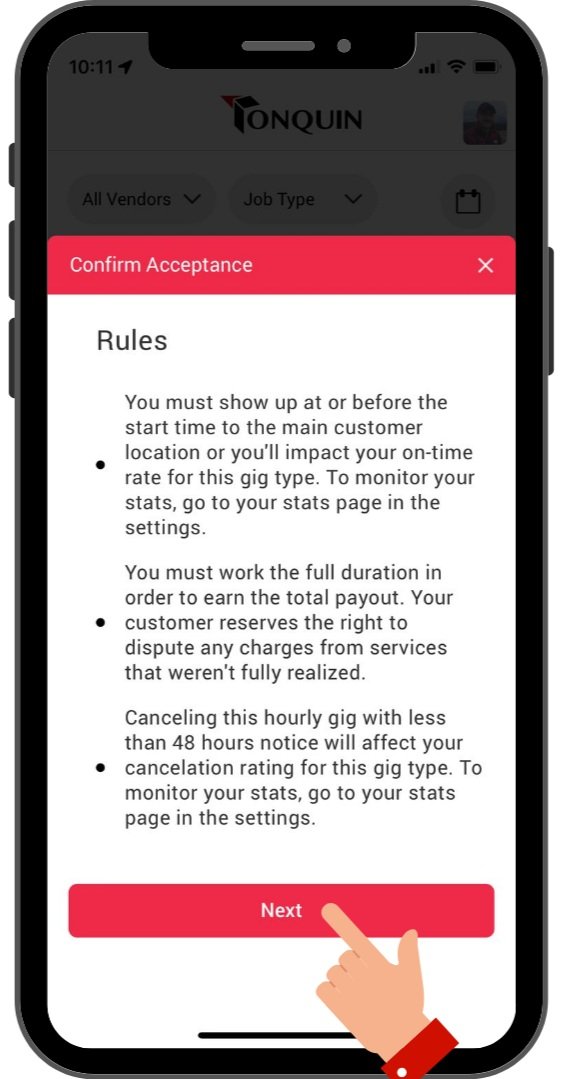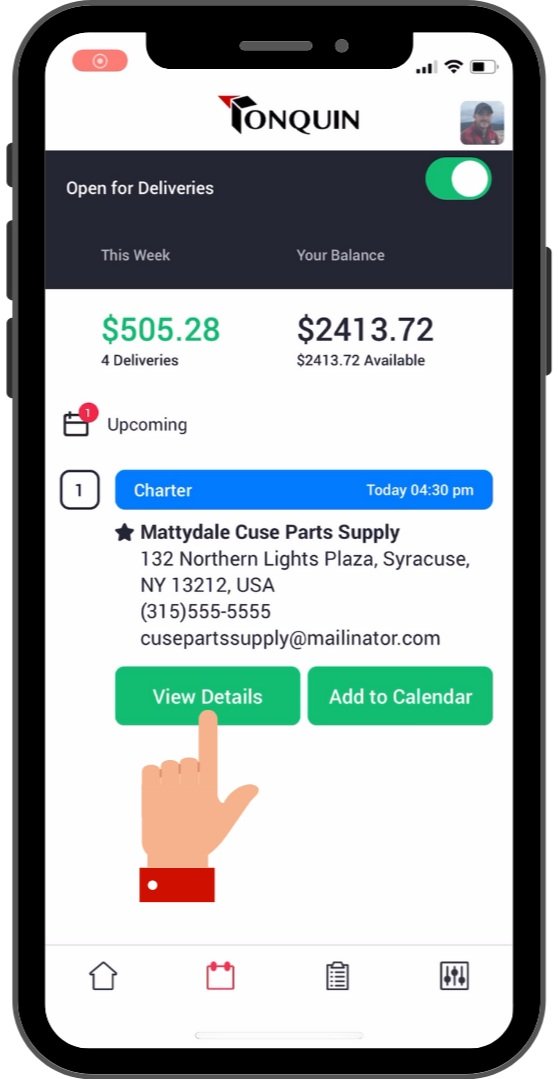Charters
Doing a Charter using Tonquin is a great way to earn predictable income and establish significant relationships with auto part store customers.
Charters are scheduled gigs that allow you to work for a single auto parts store for a block of time. During that time, you would be doing local deliveries for your auto part store customer. The difference between Charters and On-demand Deliveries is that you get paid per hour, you only work with one location, and you can accept these gigs up to two weeks in advance!
Step 1 - Find Charters that fit your schedule
Just open the app and look for red pins. These red pins indicate an auto parts store that has an available Charter. Simply tap on the pin to view details like the date it’s requested, the start and end time, how much you’ll earn.
Charters are highlighted in red under a locations pin while Shuttles will be highlighted in yellow.
If you like, you can filter by day of the week by clicking the calendar icon in the top right corner of your home screen. You can also use the “Job Type” filter to display only Charters or Shuttles.
Step 2 - Accept a Charter
When you see a Charter that you like, simply click, “Accept”!
You will need to review the rules and how it works before confirming your acceptance one last time.
Once accepted, you’ll be able to view your Charter on your manifest tab. This is the tab second from the left at the bottom of your screen and looks like a calendar.
Any gigs in your manifest will be automatically categorized by start date and time, with the most recent at the top. Since On-demand Deliveries are always needed to be completed asap, these will always appear at the top of your manifest.
Using the Charter placeholder in your manifest, you can add the info to your calendar so you don’t miss it and also tap in to it to view more details.
Step 3 - Start the Charter
Before it comes time to start your Charter, tap into the Charter details on your manifest tab and click, “en route to customer”. This lets the auto parts store know that you’re on your way to start your Charter. Also, make sure to flip the switch at the bottom of your screen that says, “Open for deliveries” to green.
Once you arrive, once again in the Charter details, click, “Arrived”. At this point, you may need to capture a signature from a representative of the auto parts store. This will let someone know that you’re there and ready to work. Now your Charter will officially begin and allow your auto parts store customer to begin assigning you deliveries.
Step 4 - Complete deliveries
During your Charter, the location you’re working with will be assigning you deliveries to complete.
These will typically be local deliveries to their commercial customers like repair shops and mechanical shops. Occasionally, you’ll need to pick up items from another auto parts store as well or drop off items to multiple customer locations (a route).
Deliveries assigned to you will appear at the top of your manifest. You will be notified of these deliveries. It’s recommended to work with your auto parts store customer to determine if they’d like you to wait in your car or inside the store.
These deliveries will have to be completed in the app as well. This process is the same as completing an On-demand Delivery.
click on the delivery details in your manifest
mark yourself as arrived if you’re already at the location (you may be out on a delivery when one gets assigned to you, in which case you would wait to mark yourself as arrived until you get back to the location)
mark the delivery as picked up once the items are loaded into your vehicle
mark yourself as arrived at the drop off location
mark it as complete once the items are unloaded
collect a signature from the customer
That’s it; you’re done with a delivery! After every delivery, you should return back to your Charter location.
Step 5 - Complete the Charter in your app and get paid!
Once you’ve reached the end time of your Charter, in the Charter details, simply click, “Job completed”!
You will see your earnings automatically added to your balance for payout.
You can go back to the Tonquin home screen to find more Charters and keep your app open for deliveries to work on-demand!