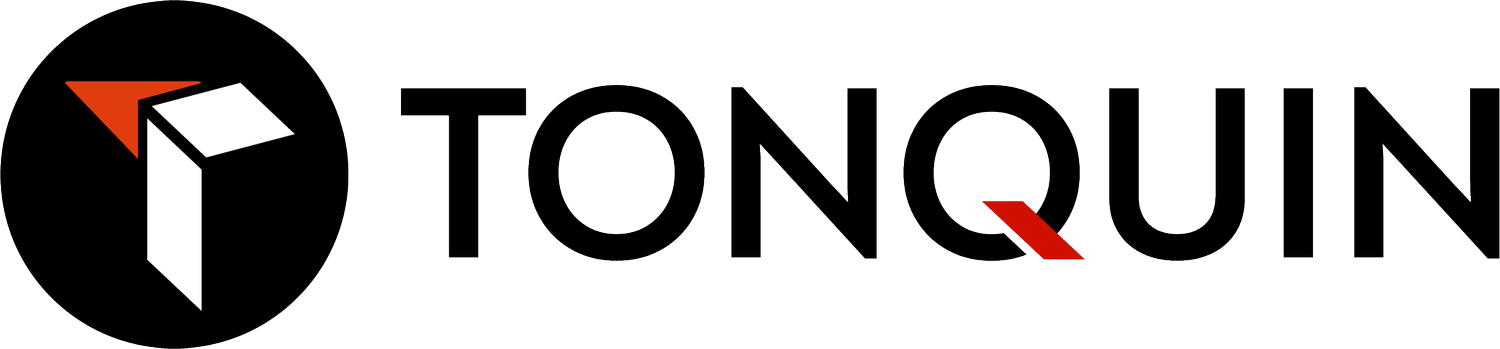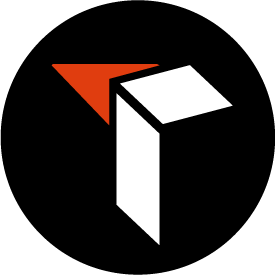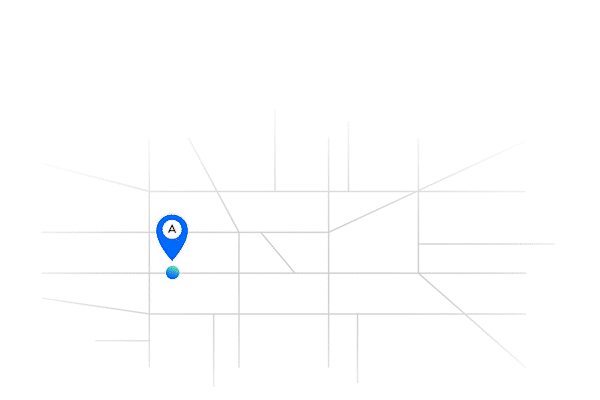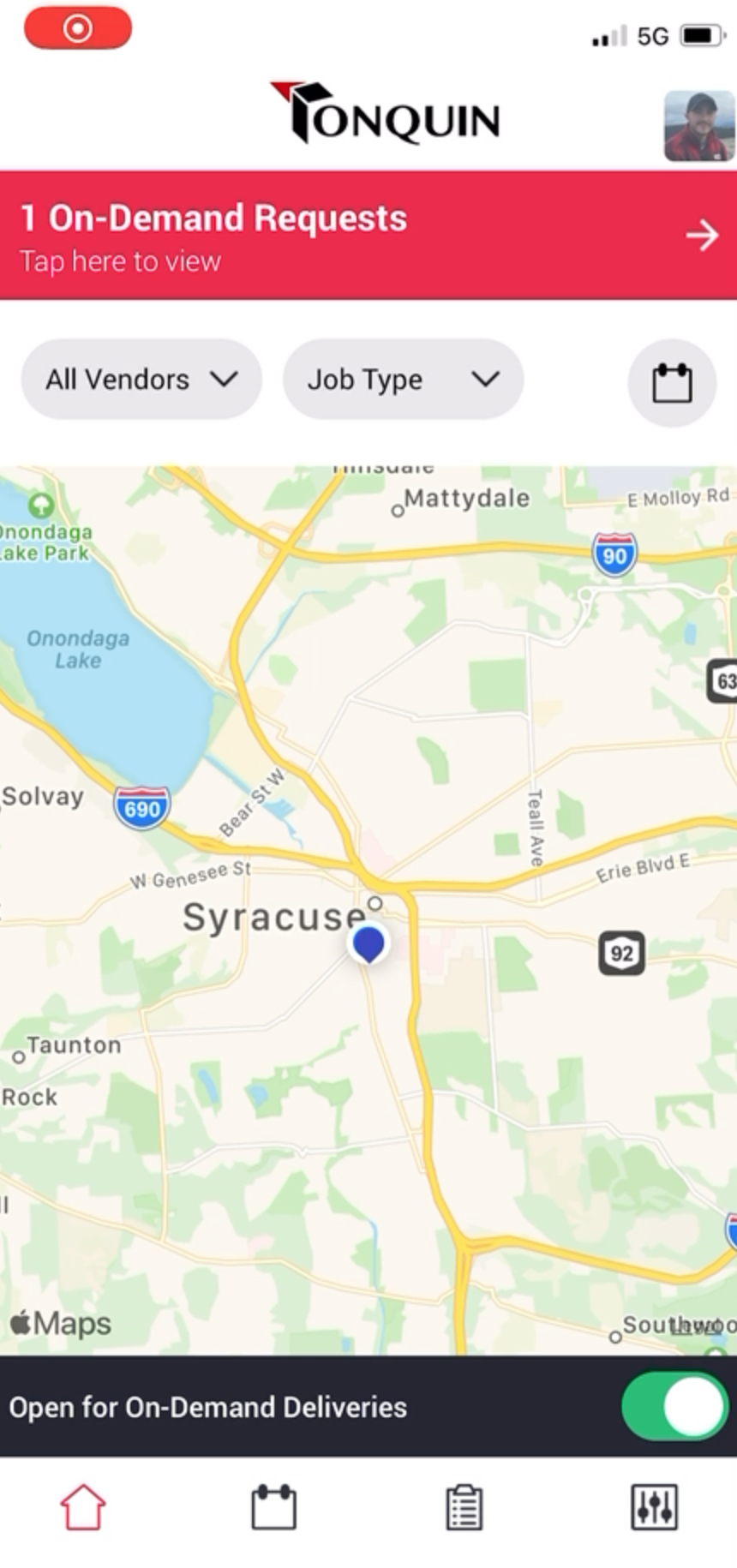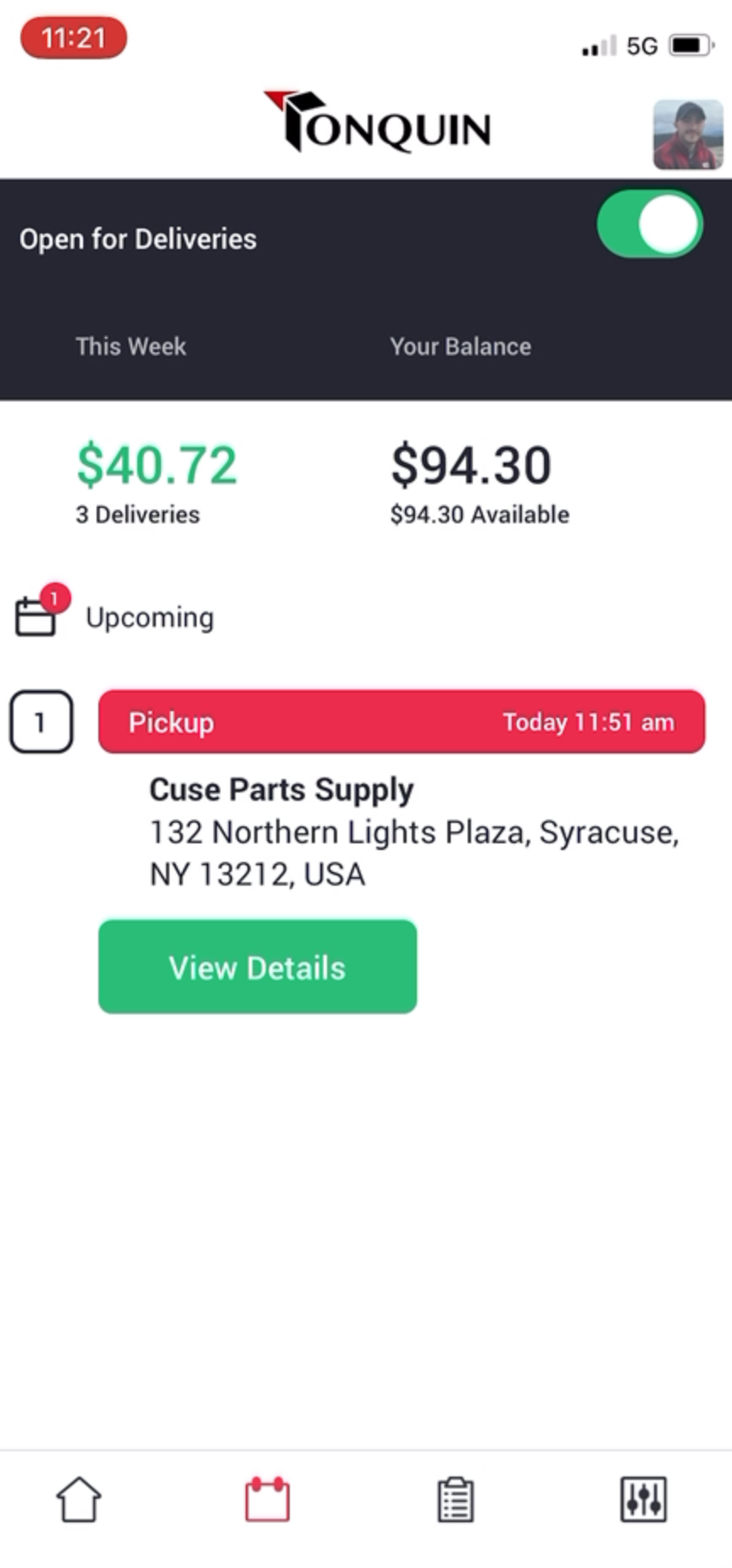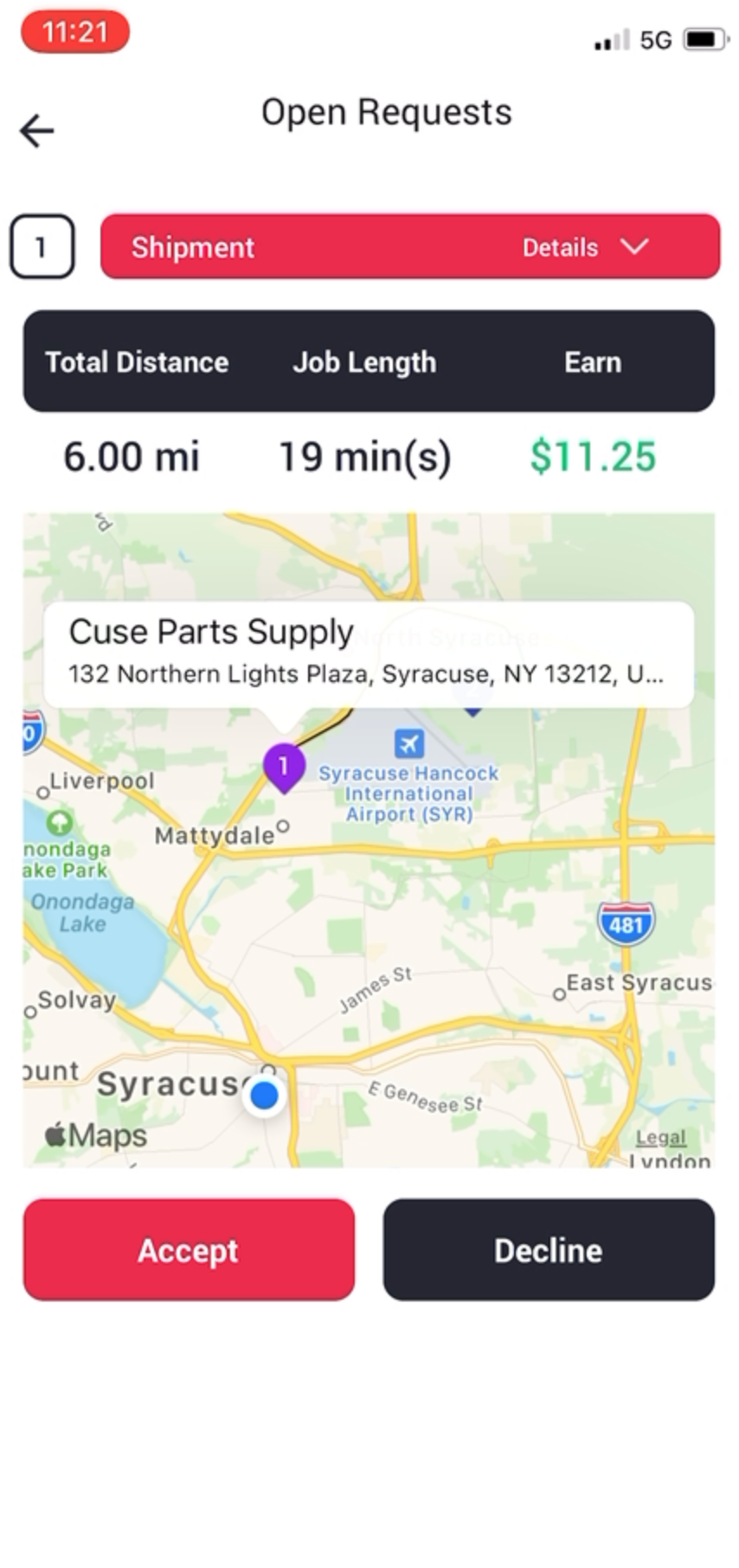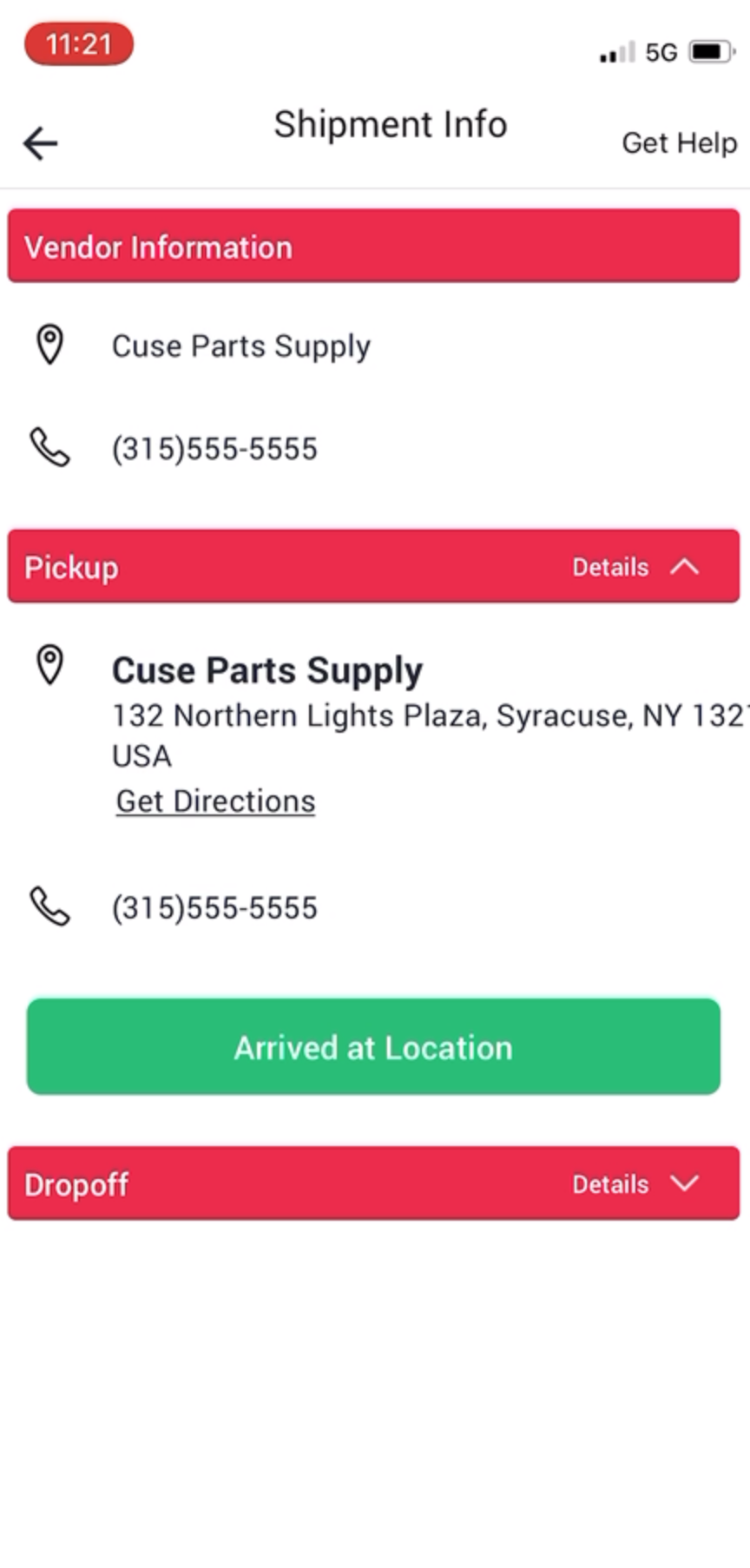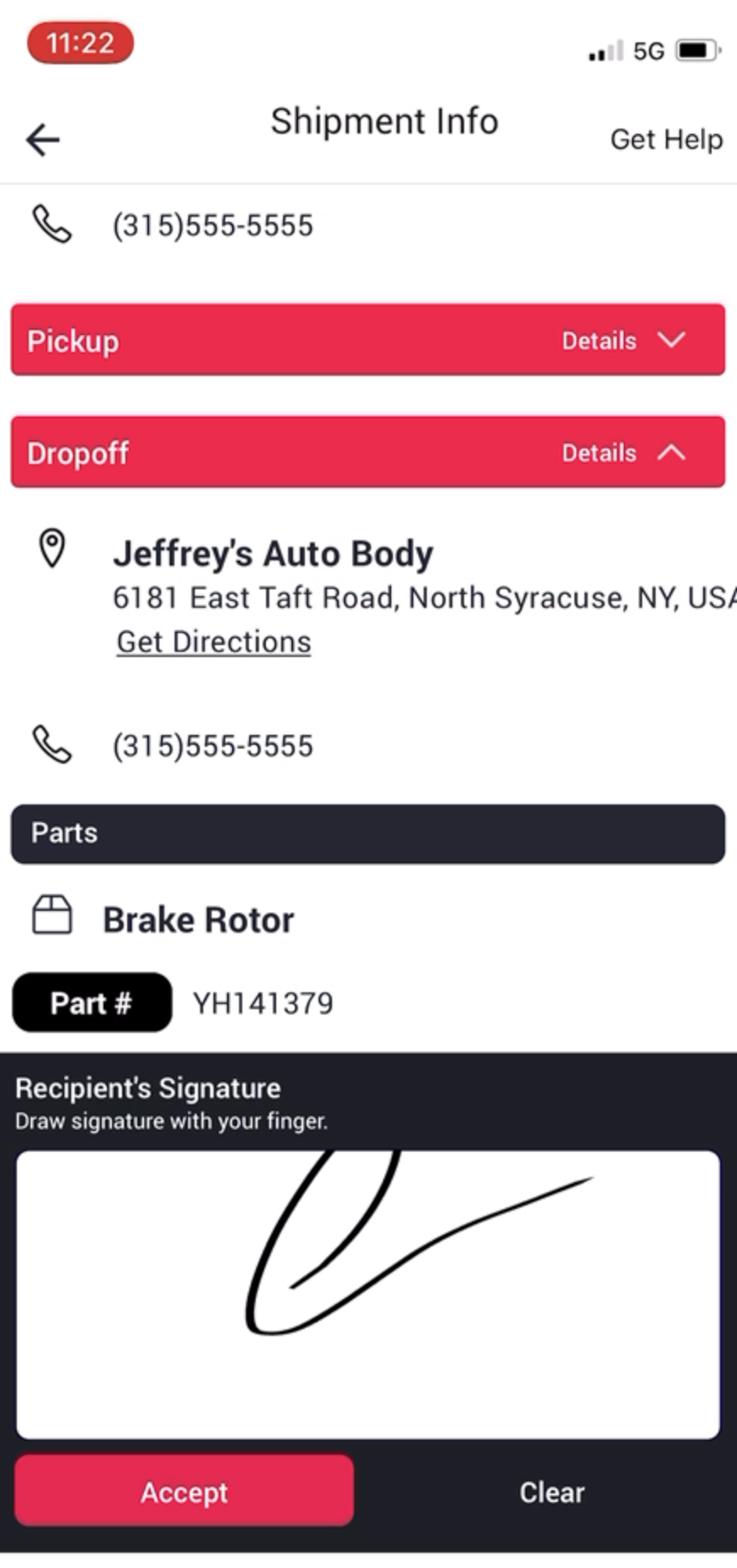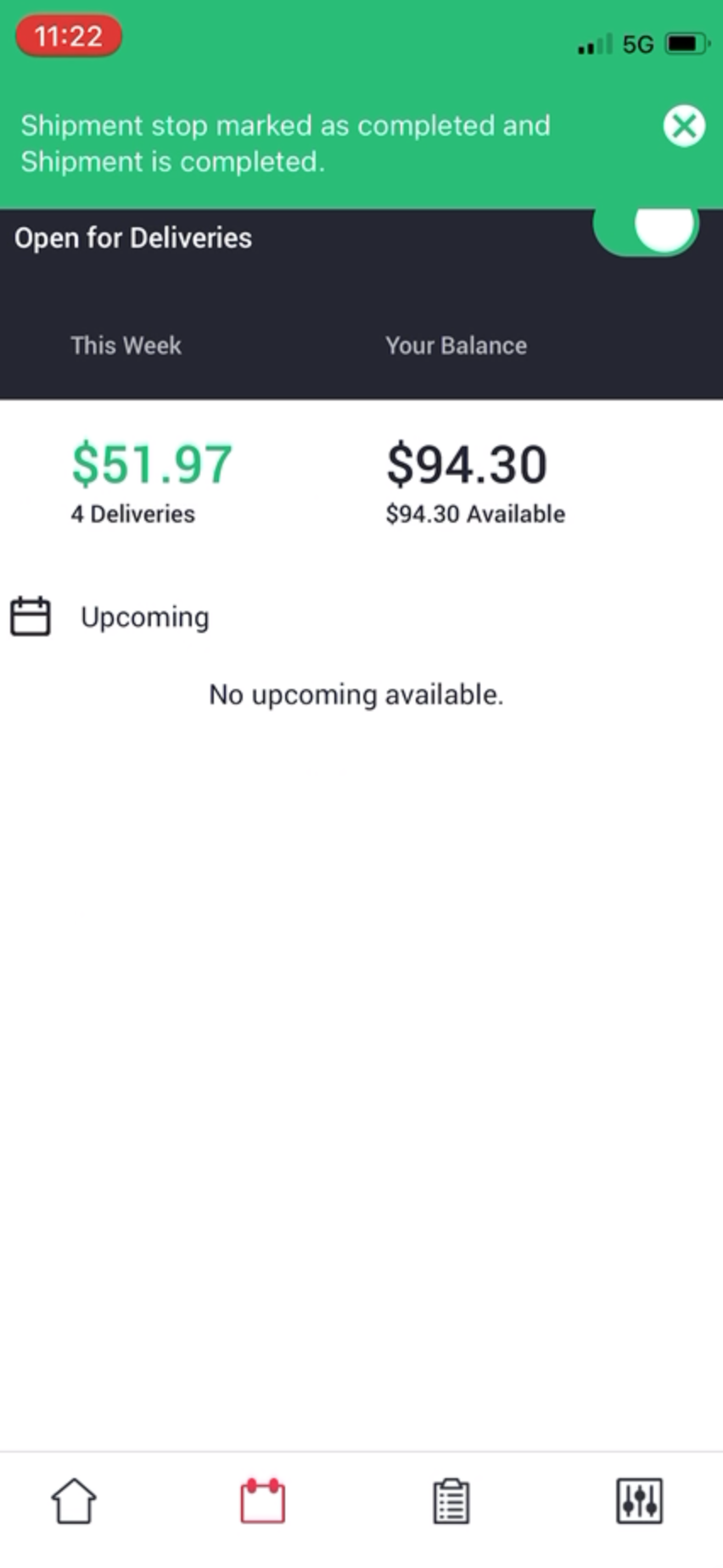On-Demand Deliveries
Being an on-demand delivery driver is a great way to get started quickly, meet new customers, and quickly showcase the quality of your service to customers.
On-demand deliveries are non-recurring deliveries that your customer will typically need to be done in under an hour from the time of the request. It’s similar to Uber and Lyft, in that you can select each individual delivery.
Step 1 - Open for On-Demand Deliveries
Just open the app and make sure you’ve selected that you’re Open for On-Demand deliveries. You do this by moving the selector at the bottom of the screen to the right, making sure that it’s green. Now you’re ready to complete deliveries.
Step 2 - Accept On-Demand Delivery
When an On-Demand delivery is requested you will see the request at the top of your screen in red.
If you want to see the details and accept the job, simply tap the On-Demand request at the top of your screen. On this screen you’ll see total distance, job length, and how much you will earn. You will also see a map showing your location as a blue dot, and pins for the pickup and drop-off locations. You’ll even get a pick-up location name and address.
Tapping details at the top of the screen you will see both the pickup and delivery location addresses.
If the job looks right just tap Accept. You can also decline if there is an on-demand delivery that you don't want to do or be further notified of.
Step 3 - Review All On-Demand Deliveries in Manifest Tab
You can see all your delivery details by tapping the manifest tab at the bottom of your screen. It’s the second tab from the left, that looks like a calendar. Note that on this tab you can also see how many deliveries you’ve made this week and your full balance owed to you.
You can see how many deliveries you have scheduled by the red numbered notification. We will prioritize all your open deliveries for you, with the first being a priority number 1.
Step 4 - Complete Next Delivery
To begin your next delivery, tap details of the priority 1 delivery.
You can use Google Maps by tapping Get Directions. Google Maps will open and immediately route you to the pickup location.
Once you arrive and park, enter the store and show them your app. The vendor will know you’re coming and have the car part ready.
Once you have the part you can again select Get Directions to route you to the drop-off location. When you arrive at the drop off location make sure to hand the part to someone who can sign for it.
That’s it; you’re done!
Step 5 - Get paid!
You’ll immediately see the money you’ve eared added to your balance ready for payout.
You can go back to the Tonquin home screen to be ready for your next delivery.