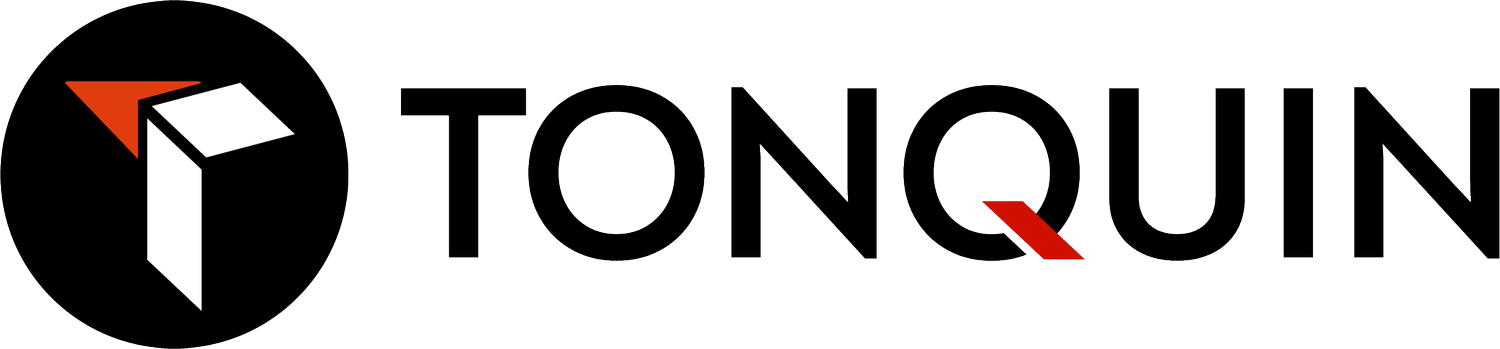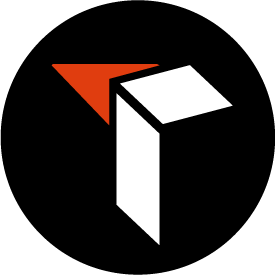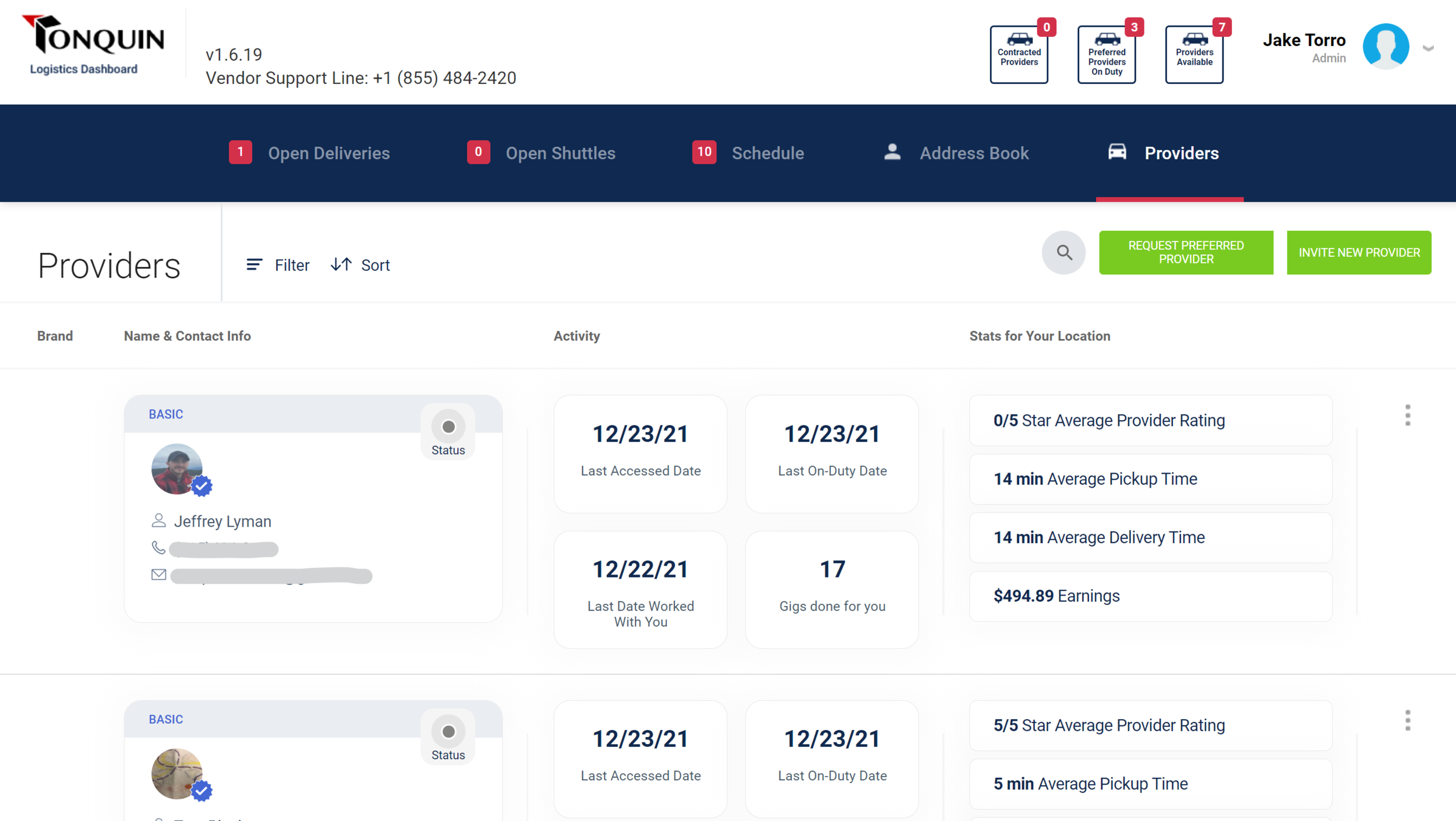Vendors - A preview of your updated dashboard
On January 3rd, you will notice some changes to your dashboard. You can find the details surrounding those changes in the launch announcement, here. For this post, we'll give you a high level preview of what to expect on day one of using the new dashboard. There are 3 major changes to the dashboard.
1. Schedule tab
You'll notice that there is now a tab called "Schedule". This will be where you can schedule Charters and Shuttles. Charters is the new capability that allows you to request a delivery provider for a block of time. Read more about that here.
There are now two distinct categories of gigs on the platform.
On-demand - these are shipments you create on the open deliveries screen that you need done asap (yes, this will still be how you create on-demand shipments) and the request goes out to the on-demand network of Delivery Providers in real-time.
Scheduled - With the update, you will now be able to schedule gigs ahead of time. The two gigs you can do this with are Charters and Shuttles. Typically an auto parts store will know if they need coverage for 8 hours per day for the next three weeks or that they need a Delivery Provider on Tonquin to handle their Saturday Shuttle for the next two months. So we made that possible.
With the Schedule view, once a Charter or Shuttle is created, you will see it appear on this calendar picture above. It will tell you if your gig has been accepted or other statuses relevant to the gig. You can click on the gig inside of the calendar to show details, edit or cancel.
This is incredibly powerful because it will give a clear picture of your coverage for whatever Charters or Shuttles you have requested, going out two weeks, so that you can remove all the uncertainty of not having someone show up.
2. Providers tab
The tab furthest to the right now says, "Providers". Clicking this tab will show you all of the independent delivery providers in your area. Now you can see exactly who the people are building delivery businesses to serve you on the Tonquin platform. See purposeful information like the last time they worked with you, delivery performance or their total earnings from having worked with you. Use this information to make decisions about how you use the platform and rely on certain Providers.
Most importantly, this is where you can request someone to be your Preferred Provider. By clicking "Request Preferred Provider", you will be able to choose from all of the Providers you worked with and send them a request. But remember, they have to accept it on their end because it will be giving you the ability to assign them orders while they're available to work. Read more about that here.
If you successfully create a relationship with a Preferred Provider, you'll see in the last major change how that works.
3. Review & Confirm Screen
When creating a shipment, the enhanced Review & Confirm screen will now allow you to choose a Delivery Provider. There are two ways that will trigger Delivery Providers being available to directly send your shipments to.
You have an active Charter - if you have a Delivery Provider doing a Charter for you and it's within the block of time that you have them scheduled for— this is where you will be assigning them the deliveries you want them to do.
You have a Preferred Provider - if you went through the process of getting a Preferred Provider, when they have their app switched to open for deliveries, you will be able to assign them deliveries here by clicking their name (indicated by the gold status and blue checkmark).
If you don't have an active Charter or any Preferred Providers, you will see that your shipment requests will be sent out to the on-demand network.
As always, our support line will be open for any questions and feedback once the release is live.